
So you recently acquired a Blackberry smartphone and was enjoying the device as it provides top notch social networking experience as what RiM advertised it, eh? That is until you opened up your phonebook one day and realized that your contacts are still on your old sd card and your contacts backup (.vcf file)is something that your Blackberry Desktop manager can’t read!
To begin with, you don’t have to be a rocket scientist nor have a doctorate degree in shiny medical uniforms in order to resolve such problem. I myself had this situation. Being a former Android Smartphone user, it might not look that easy to import your Andoid (or other platform) contacts to your blackberry device. Searching google wasn’t helpful enough as I cannot get any clear instructions on how to import my .vcf contacts to my Blackberry Smartphone. So without further ado, here’s how to make it:
- Download and install ABC Amber Vcard Converter.
The ABC Amber Vcard Converter is a utility that can extract and save the contact details of the VCF (vCard) format into the .IPD format. You can download it here.
- Open your .vcf file on the ABC Amber Vcard Converter.
Copy your .vcf contacts backup file to your desktop > Open up the Vcard Converter tool and open the .VCF file. The app should auto populate your saved contacts on the .VCF file.

- Select all of your contacts
Select all of your contacts by selecting one of them and by pressing CTRL+A

- Convert Contacts to .IPD file
Click the Blackberry Icon at the top of your list of contacts then name your file and save it to desktop.

- Open Blackberry Desktop Manager and restore the .IPD file
Open your Blackberry device manager and click “Device” on the menu and choose “restore”
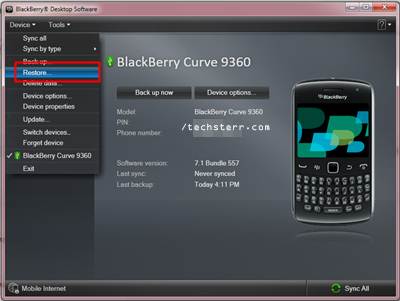
- Restore .IPD file on your Phone
After clicking “Restore”, click “browse”. Select the “desktop folder” and then click OK. Select the .IPD file you have saved earlier and click “Restore” to proceed and your good to go! Your old contacts should now be saved on your new Blackberry device!
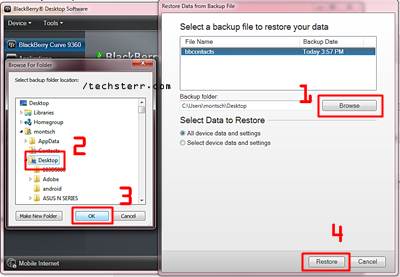
Let us know if the above instructions worked for you.
21 Comments
Very impressive tool. Unfortunately some contacts were only imported with name, but no phone number.